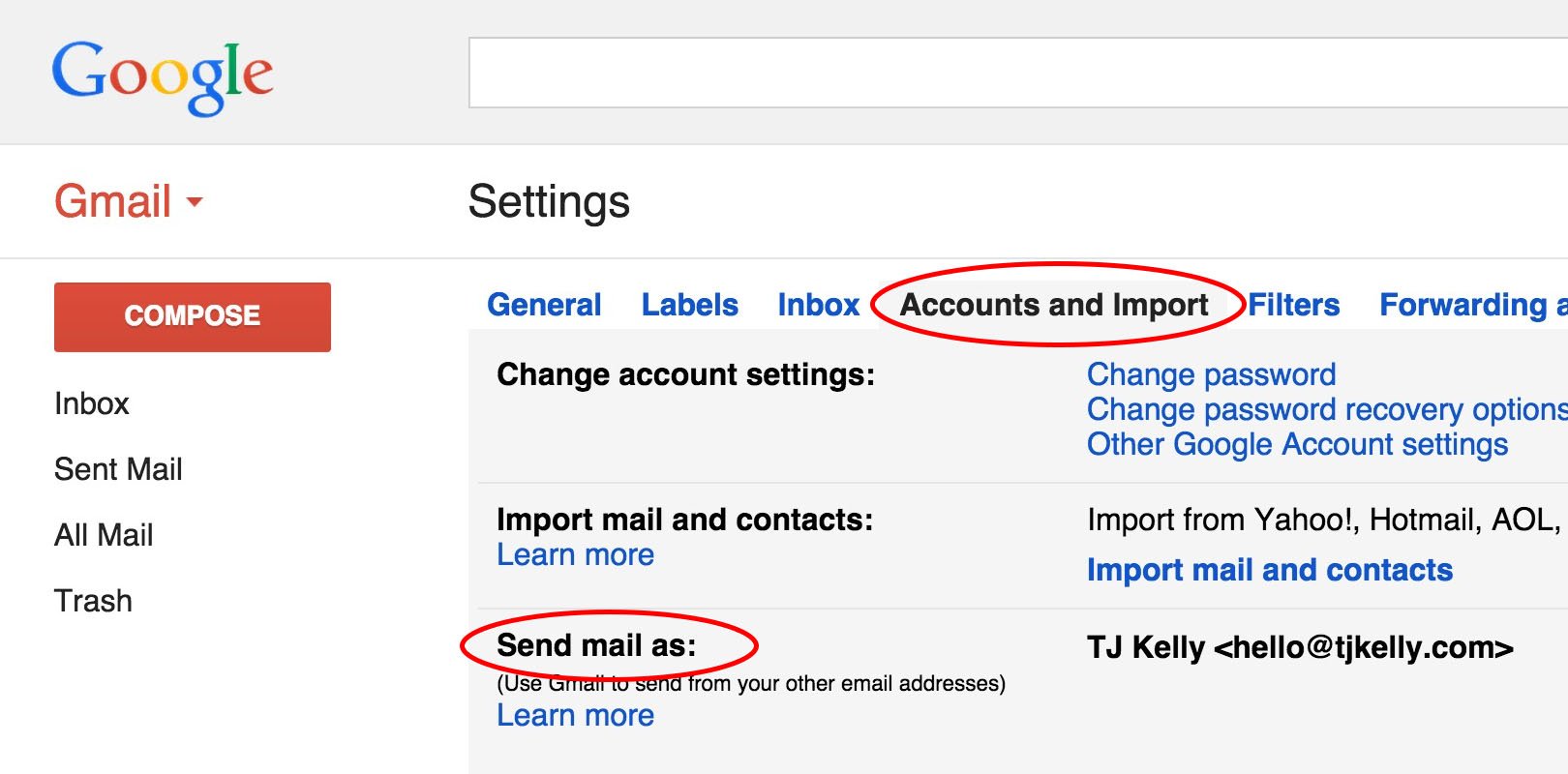Introduction
Hangouts is a popular messaging and video chat platform developed by Google. It was integrated with Gmail, allowing users to send instant messages and make video calls directly from their email accounts. However, if you no longer use Hangouts or prefer to use other messaging apps, you might want to remove it from your Gmail account. In this article, we will guide you through the process of removing Hangouts from Gmail, step by step.
Why Remove Hangouts from Gmail?
Before we delve into the removal process, let’s briefly discuss why you might consider removing Hangouts from Gmail. While Hangouts offers convenient communication features, you may prefer to streamline your messaging experience or use alternative apps that better suit your needs. By removing Hangouts from Gmail, you can declutter your interface and focus on the messaging platforms you use most frequently.
Checking Hangouts Status in Gmail
To begin, let’s check the current status of Hangouts in your Gmail account. Follow these steps:
- Open Gmail in your web browser.
- Sign in to your Google account, if necessary.
- Locate the “Settings” icon in the top right corner and click on it.
- From the drop-down menu, select “See all settings.”
- In the settings panel, navigate to the “Chat and Meet” tab.
- Look for the “Chat” section and check if Hangouts is enabled or disabled.
Disabling Hangouts in Gmail
If Hangouts is enabled and you want to disable it before removing it completely, follow these steps:
- In the “Chat” section of the “Chat and Meet” tab, click on the “Chat off” option.
- Scroll down to the bottom of the settings panel and click on the “Save Changes” button.
- Hangouts will now be disabled in your Gmail account, but it can still be reactivated if needed.
Removing Hangouts from Gmail
To remove Hangouts from Gmail entirely, follow these steps:
- Open Gmail in your web browser.
- Sign in to your Google account, if necessary.
- Locate the “Settings” icon in the top right corner and click on it.
- From the drop-down menu, select “See all settings.”
- In the settings panel, navigate to the “Chat and Meet” tab.
- Look for the “Chat” section and click on the “Chat off” option.
- Scroll down to the bottom of the settings panel and click on the “Save Changes” button.
- Hangouts will now be removed from your Gmail account.
Alternative Messaging Apps
After removing Hangouts from Gmail, you might want to explore alternative messaging apps to fulfill your communication needs. Here are a few popular options:
- WhatsApp: A widely used messaging app with end-to-end encryption and various multimedia features.
- Telegram: A secure messaging app known for its speed and privacy features.
- Signal: An encrypted messaging app that prioritizes user privacy and security.
- Facebook Messenger: A messaging platform integrated with Facebook, offering a wide range of features and connections.
Explore these alternatives to find the one that best suits your preferences and communication requirements.
Conclusion
Removing Hangouts from Gmail can help you streamline your messaging experience and focus on the platforms you use most. By following the step-by-step guide outlined in this article, you can disable and remove Hangouts from your Gmail account. Additionally, consider exploring alternative messaging apps to find the one that aligns with your needs and preferences.
Etech Ideas is your number one source for Tech Solution. We’re dedicated to providing you the best information on Technology.
We believe Tech solution should be accessible for everyone in this modern world, lets make it easy with Etech Ideas.
We hope you enjoy our posts as much as we enjoy offering them to you. If you have any questions or comments, please don’t hesitate to contact us.